Google Fonts
Variable fonts specifics
This guide will give users all the detailed information related to Variable fonts GF requirements. If you are developing a Static font project, please refer to the specifics on statics section.
must→ Overall font requirements
Table of contents
- New vs Pre-existing fonts
- Variable Font filenames
- Font (zero) origin
- Axis Registry
- Most common axes
- Design space
- Fvar instances
- STAT Table
- Instantiated Static Fonts
- VF Hinting
- Useful links
New vs Pre-existing fonts
The family doesn’t exist on Google Fonts:
- The
wghtaxis range must include400. For example:100-900,400-900,100-400. - Other than the above, fonts must conform to the requirements below, like pre-existing fonts.
The family already exists on Google Fonts
In addition to complying with the requirements listed in the New additions & Upgrading fonts section:
Name ID 6should be preserved if possible.- Every style that was already available on Google Fonts must be included as an instance in the
fvartable. - Hinting should match as closely as possible. If
ttfautohint-vfproduces bad results, we can release the family unhinted. - A good rule to consider is that users should be able to swap the old family with the new VFs and not notice any differences.
Variable Font filenames
Font file names must be based on the following schema:
-
Suffixes like
VForVARor any other must not be appended to the file name. Instead the axes are appended in between brackets:FamilyName[axis1,axis2].ttfe.g.Montserrat[wdth,wght].ttf - Axes should be listed in alphabetical order (but
wghtalways last). -
If your font contains unregistered axes not found in the Microsoft registered axes, they should be capitalized and be listed first (alphabetically).
e.g.
Montserrat[GOOF,VEST,wdth,wght].ttf -
If the family consists of two VFs, one for Italic, the other for Roman, the fonts should be named:
e.g.
Montserrat[axis1,axis2...].ttfandMontserrat-Italic[axis1,axis2...].ttf
Font (zero) origin
A variable font is simply a static font that has some additional tables (fvar, gvar, etc.). These additional tables allow text clients to visually alter the font so it has a different appearance to end-users.
Type designers tend to conceive of the variable font as consisting of a bunch of “master fonts” which can then be interpolated between. But in fact, there is only a single master, and what the designer thinks of as additional masters are just sets of instructions to move points around (the famous delta points). That single master is the font origin, or in the OpenType Specification the zero origin.
Often font developers are unaware of what the font origin is within their fonts. They will then complain that Fontbakery is failing many checks. It is recommended that font developers read the Microsoft OpenType Font Variations Overview to better understand how a variable font works.
The important thing to know is that the font origin will be the actual default instance displayed in environments that don’t support the variable font format (and the only accessible instance for some other). For example, if the font origin of the font is the Thin style, then in some environments, only the Thin instance will be displayed. GF tends to seek consistency between the name and the displayed font: so the full name of the variable font would be Font Name Thin. That way, if variable font specific tables are to be removed, the resulting static font would have matching bits and name records.
It often happens that designers are annoyed by that. The only way to work around that is to add a Regular master and make it the zero origin of the font or to modify directly the name tables. We do not recommend any of those tricks; the first one will increase the file size (if you don’t strictly need a Regular master for your design), and the second one will create an inconsistency between the style displayed by default and the style name.
Axis Registry
The Axis Registry is now a Python module and has its own repository. All related issues should be opened there.
Supported Axes
Google Fonts supports all the Microsoft registered axes for variable fonts. To follow their convention, MS supported axis tags should be written in lowercase using their convention, and tags of the unsupported ones should be written in capitals.
For example, the Weight axis tag is by convention wght, and a custom axis that we would call “Jump” could have the following tag: JUMP.
GF has its own Axis Registry, which defines the names and ranges of additional axes supported by the API. This registry is used to generate the static instances of each variable family (which you can find in the downloadable zip file); the API will generate only those locations registered in the registry.
For example, if your VF has a JUMP[0-100] axis, which is supposed to fall back to Down[0] and Up[100] styles, the API would be able to generate such static instances only if the Axis Registry contains a definition of a “Jump” axis.
Unsupported Axes
To provide a consistent user experience, GF cannot publish fonts with unsupported custom axes. Too great is the chance of a similar axis being accepted later under a different name with live fonts being subject to regressions.
The requirements and principles of axis definition have been established mainly by a cross-functional group of fonts team members by Q3 2022 and have been documented in the Axis Registry Protocol. If you want to see a custom axis of yours added, please refer to the protocol for detailed information on the requirements and process.
You can submit your fonts without the unsupported custom axis simply by stripping it of the axis at the binary font level rather than removing it in the sources, using fonttools’ instancer.
This example removes the CNTR axis:
fonttools varLib.instancer -o "fonts/variable/Akshar[wght].ttf" CNTR=0 "fonts/variable/Akshar[CNTR,wght].ttf"
Once a new axis has been accepted into GF’s Axis Registry, you may submit an update of your font containing the new axis.
Most common axes
Any new variable font with a weight or width axes will need the instance’s coordinate values to match the conventional usWeightClass and the usWidthClass of the said instances. In order to do so you will probably need to set up an axis mapping (process described below).
wght
| name | wght coordinate value |
|---|---|
| Thin | 100 |
| ExtraLight | 200 |
| Light | 300 |
| Regular | 400 |
| Medium | 500 |
| SemiBold | 600 |
| Bold | 700 |
| ExtraBold | 800 |
| Black | 900 |
| ExtraBlack | 1000 |
wdth
| name | wdth coordinate value |
|---|---|
| UltraCondensed | 50.0 |
| ExtraCondensed | 62.5 |
| Condensed | 75.0 |
| SemiCondensed | 87.5 |
| Normal | 100.0 |
| SemiExpanded | 112.5 |
| Expanded | 125.0 |
| ExtraExpanded | 150.0 |
| UltraExpanded | 200.0 |
opsz
| name | opsz coordinate value |
|---|---|
| Xpt | X |
| between 5 and 1200 |
X can be any integer number value within the minimum (5) and maximum (1,200) as defined in the Google Fonts Axis Registry for the Optical Size axis.
The default value should not be elided in the STAT table (#83).
Named sizes like “Display”, “Text”, “Micro” etc are not allowed, because they are imprecise and inconsistent.
As of May 2023, the download ZIPs available from fonts.google.com will only create just 2-5 sets of static fonts from your optical size range, using values in the axis registry, and a “clamping” heuristic codenamed the “green dot algorithm.” It is helpful for users to have the same named styles available as static fonts in the ZIP also available as named styles in the STAT table.
ital / slnt
GF only supports the ital axis as a Boolean (0/1) value to link two separate VFs (Roman/Italic) in the STAT table. And slant axis if the font is not meant to have italic instances.
→ GF doesn’t support the ital axis within one VF as a variation axis.
So if you have one VF with slant or ital axis, it won’t have italics served by GF API. If you want italic instances served by the GF API, then you will have to deliver two variable font files.
e.g. Texturina[wght].ttf and Texturina-Italic[wght].ttf
Style linking between these two files will be preserved by:
- The post-script name ID 25 for Adobe InDesign, which (for now) requires this scheme:
FontNamefor the Roman font, andFontNameItalicfor the Italic font. The Builder will set that up for you using default settings and/or your STAT table values. - The
italaxis in theSTATtable.
As well as the style-linking bits used to link static fonts explained in this section:
- The italic style bits in the
headandOS/2table - The italic angle value in the
posttable.
Design space
A set of axes form a “design space” and you should understand this concept. You can read these articles to get familiar with it:
- Superpolator’s article about design space
- Simon Cozens’s article about user-space and design-space
- Fontlab’s article about variable fonts
The Axis Mapping
Be careful to the following because this is confusing for designers who don’t have a broad understanding of web and software engineering.
As a designer, you map your masters and instances to design(space) coordinates that fit your process. This is personal to the design process.
As an example, you could choose stem thicknesses to map your styles on the weight axis:
| Style name | Design coordinates |
|---|---|
| Light | 30 |
| Regular | 40 |
| Bold | 70 |
The font file though should display values that make sense to users and software, these are the user(space) values. A user shouldn’t have to dig into a font binary file to find the location of common styles, so for example, on the weight and the width axis, these values are standardized. They should refer to the usWeightClass (”us” as in “user”) and the usWidthClass of the OS/2 table. Indeed these values are the ones used on the web and in desktop app to select styles. Be also aware that most foundries will rip out the name tables from webfonts to make them unusable on desktop app. The only values remaining to select a style would then be the user values.
See some CSS properties that a developer would use, whatever the actual style name you gave to your instance:
font-style: normal; → will select the style at 400-
font-weight: bold; → will select the style at 700-
font-weight: 500 → a “Medium” weight style is expected.-
font-variation-settings: 'wght' 300 'wdth' 75 → Condensed Light instance expected.This is known by developers and software engineers who are supposed to have read the OT Spec (which are rules for machines to support the OpenType font format) to know how to implement font support (or some guidelines summarizing them).
If an axis of the MS Registered Axis doesn’t follow the values and names, then the font is considered as invalid, and a user may not be able to use it on their machine.
To follow our previous example, we then should have these user values:
| Style name | User values |
|---|---|
| Light | 300 |
| Regular | 400 |
| Bold | 700 |
The Axis Mapping is here to make the conversion between the user values (also called referred as “input”) and design coordinates (also referred as “output”).
For example, if a user enters 400 to get a Regular style, the font file should return the design at the location 40. Don’t worry, also developers finds the input/output logic a bit counter-intuitive.
| Style name | User values / input | Design coordinates / output |
|---|---|---|
| Light | 300 | 30 |
| Regular | 400 | 40 |
| Bold | 700 | 70 |
This is what it would look like in a .designspace file:
<axes>
<axis tag="wght" name="Weight" minimum="300" maximum="500" default="400">
<map input="300" output="30"/>
<map input="400" output="40"/>
<map input="700" output="70"/>
</axis>
</axes>
Note that style names are not even mentioned.
For custom axes of your own invention, you can do whatever makes sense to you. Although you are never safe from a new axis being registered, or becoming conventional. You should always make further research to see if there is already some common practices (see GRAD axis).
The axis mapping is set up in Glyphs using the Axis Location parameter (has to be set in all masters and intermediate instances). Although Google Fonts Tools decided not go with it, to the benefit of the Axis Mapping parameter that is less redundant and oblige to a consistent approach.
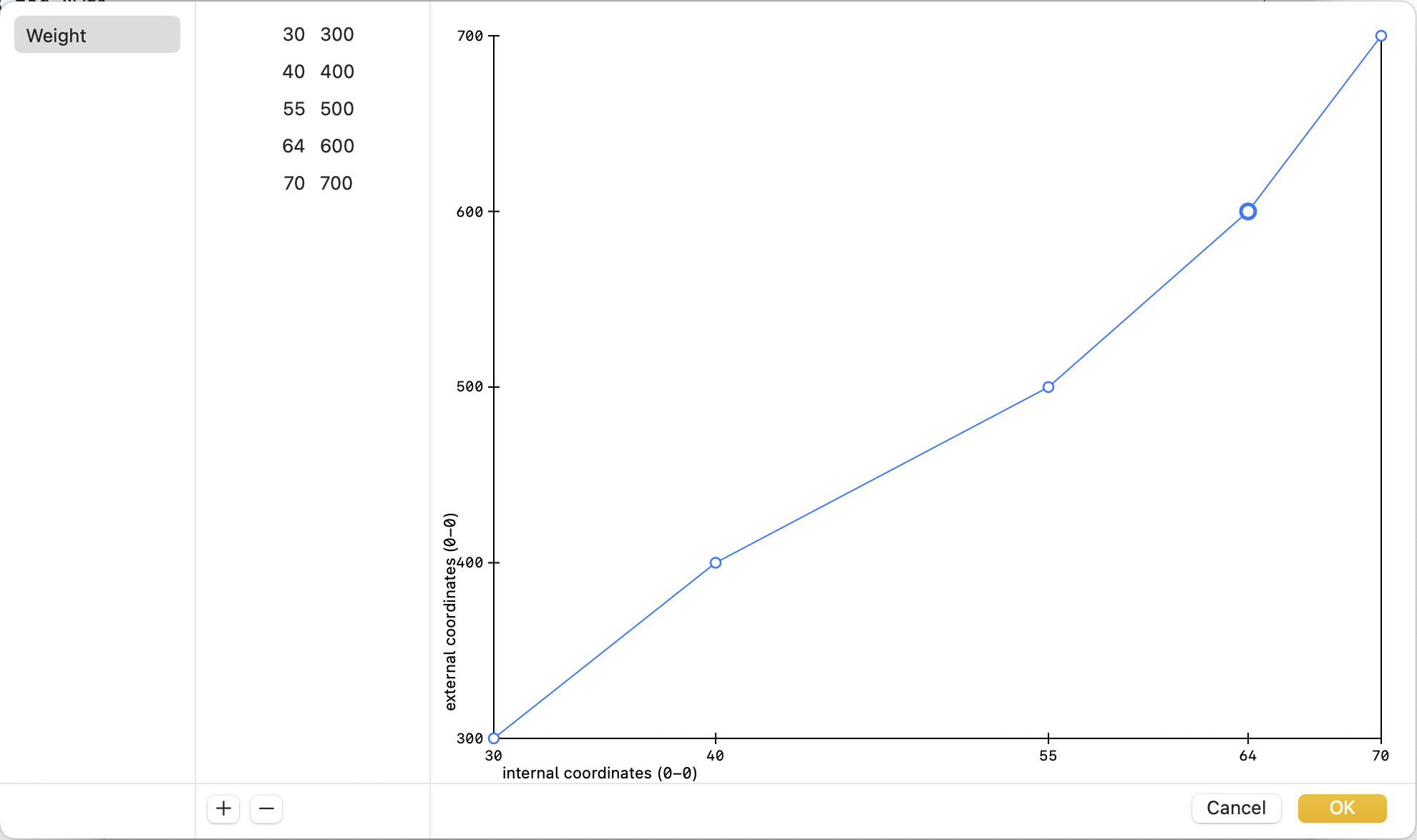
Since version 3.2, GlyphsApp has been using internal coordinates as design values (output), and external coordinates as user values (input). Which is the opposite of how they were handling it before; designer may need to reverse there Axis Mapping when they upgrade.
Now that we have a better understanding of the axis mapping concept, let’s see the three tables linked to the axis mapping that are particularly important to translate correctly the design space: the avar, the STAT, the fvar tables.
The avar table
This table normalizes the progression of the interpolation of one axis on a scale -1:1, the location of the font-origin being 0 (zero-origin). Basically, it takes the axis mapping and convert it so max location = 1, default location = 0, min location = -1.
The avar normalization has two goals:
- It changes the “pace” of the interpolation.
- It allows the interpolation of instances following a non-linear progression.
To have a better understanding of these two complicated concepts, you can read the articles:
- Lucas de Groot’s interpolation theory
- Glyphs’s Axis Mapping and Location
- Underware foundry’s HOI concept
Example: linear interpolation
In the case of a linear interpolation, normalized design and user values on a -1:1 scale are the same. An avar table in that case is useless and is therefore not exported. Since the interpolation is “linear” all the design space, a simple cross product allows a software to find the location of interpolated instances.
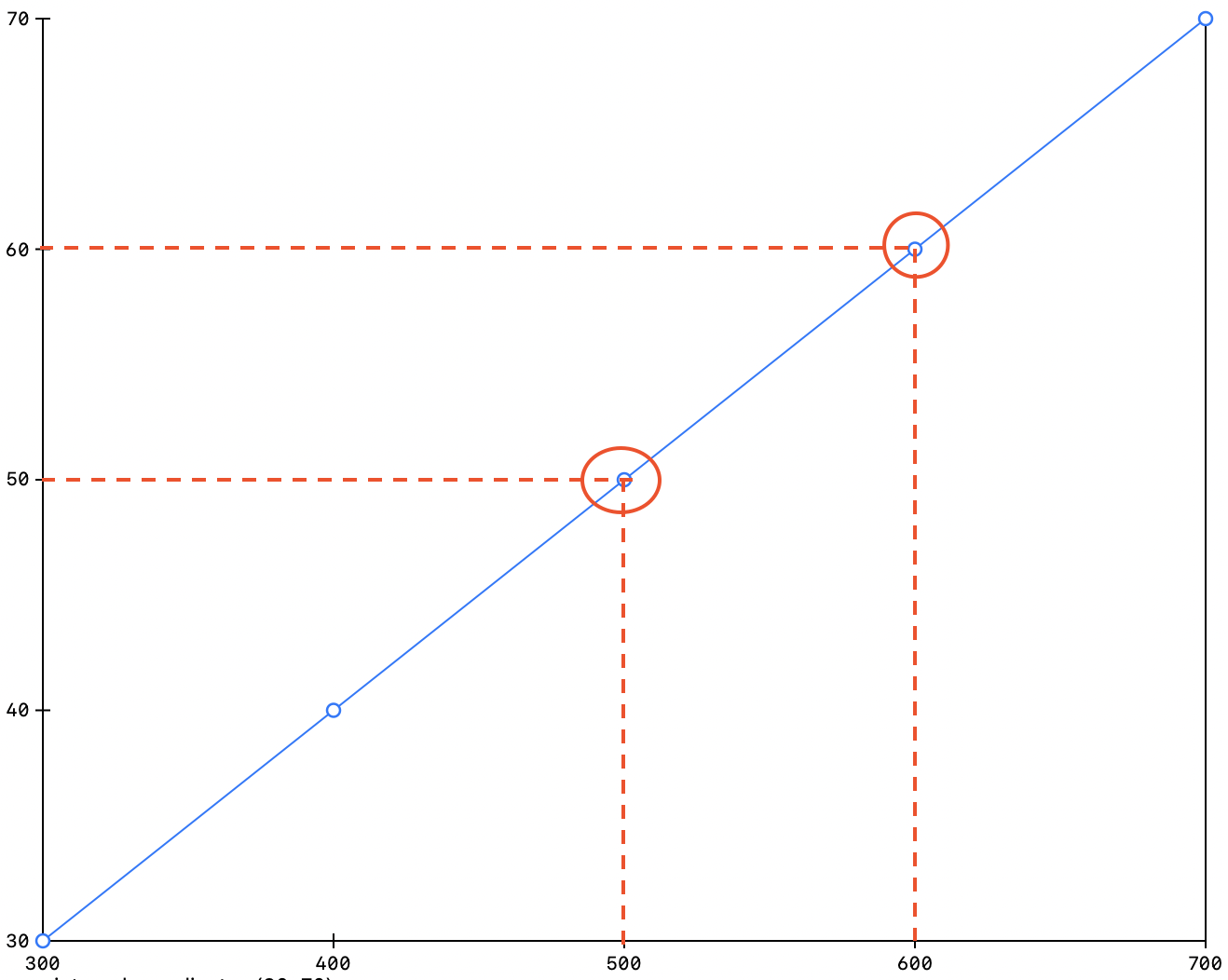
| User coordinates | Normalised | Design coordinates | Normalised | |
|---|---|---|---|---|
| min | 300 | -1 | 30 | -1 |
| default | 400 | 0 | 40 | 0 |
| interpolated | 500 | 0.3333 | 50 | 0.3333 |
| interpolated | 600 | 0.6667 | 60 | 0.6667 |
| max | 700 | 1 | 70 | 1 |
A consequence of this interpolation is that you may not be happy with the pace of it. For example the interpolation pace could feel “faster” at the beginning, and “slower” at the end of the axis range. This depends greatly on your design: in general there is a larger optical weight difference between Thin and Medium, than between Medium and Black. Some instance could benefit from not being located “regularly” on the weight axis; maybe Regular could be located closer to light, and Black further away from ExtraBold, like this:
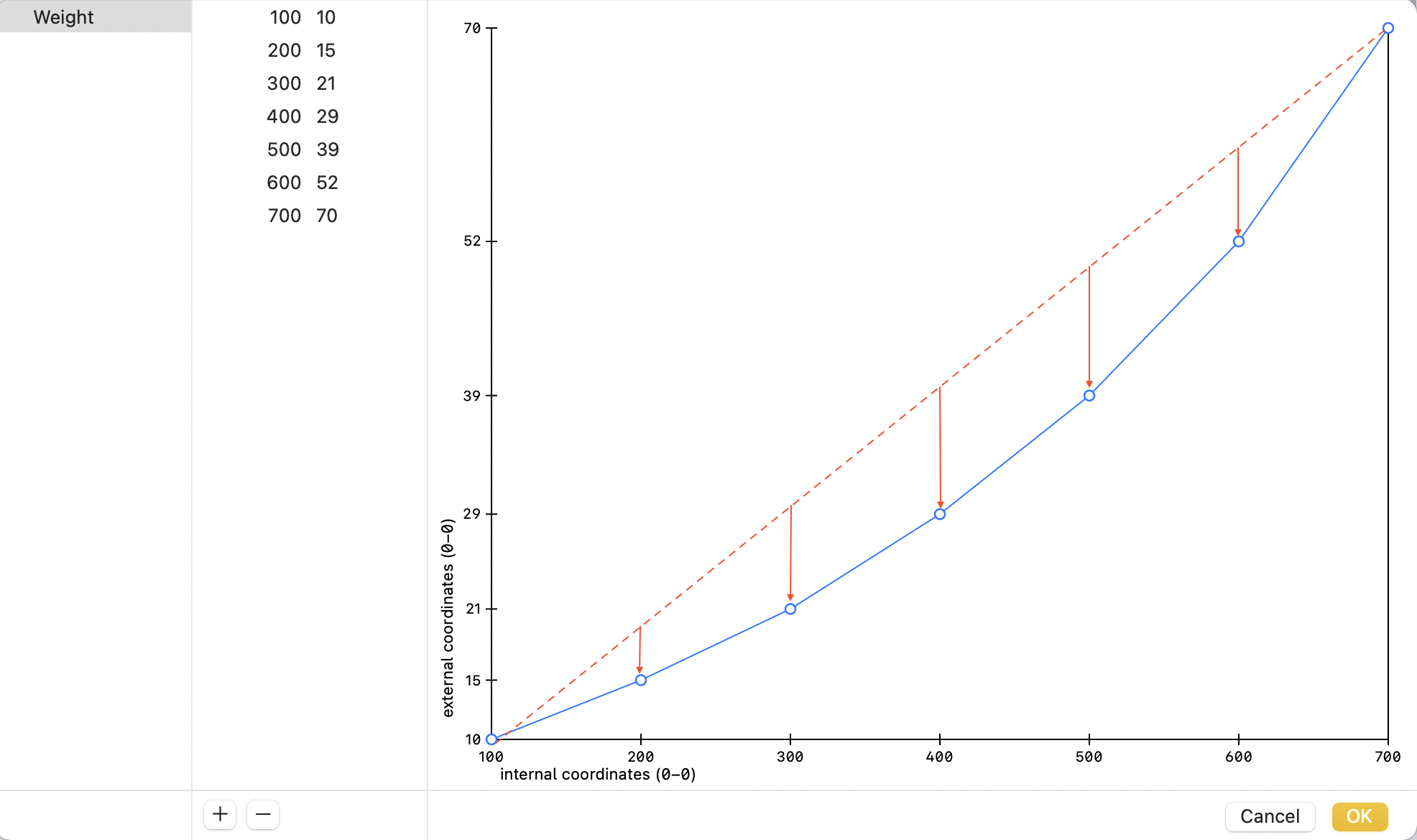
Example: non-linear interpolation
Now let’s pretend that you want your Medium style actually thinner that what the machine could calculate itself, and so you locate it at 45 instead of 50: you would have then to let the machine knows that it has to adapt the interpolation curve to reach that location. The avar table is here to give that factor.
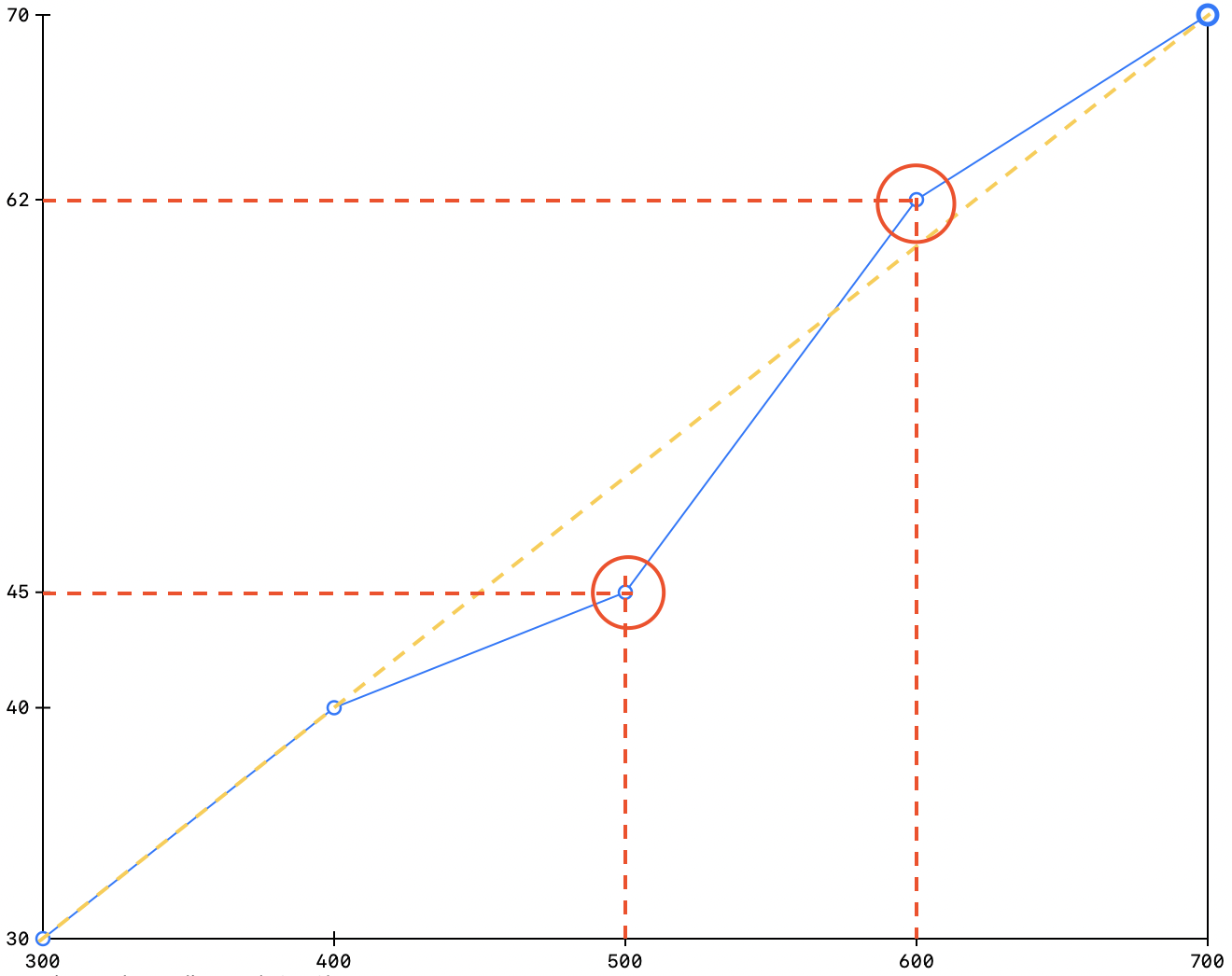
<avar>
<segment axis="wght">
<mapping from="-1.0" to="-1.0"/>
<mapping from="0.0" to="0.0"/>
<mapping from="0.3333" to="0.1667"/>
<mapping from="0.6667" to="0.73334"/>
<mapping from="1.0" to="1.0"/>
</segment>
</avar>
| User coordinates | Normalized | Design coordinates | Normalized | |
|---|---|---|---|---|
| min | 300 | -1 | 30 | -1 |
| default | 400 | 0 | 40 | 0 |
| interpolated | 500 | 0.3333 | 45 | 0.1667 |
| interpolated | 600 | 0.6667 | 62 | 0.73334 |
| max | 700 | 1 | 70 | 1 |
All of that is suppose to explain why Google Fonts recommend to set up an avar table in variable fonts having a weight axis—although it depends greatly on the design and the axis range.
The hard compromise to make is often to find the right balance between what your instance should look like visually and the pace of the interpolation—indeed both factors can come in contradiction.
Fvar instances
GF only allows weight and italic particles for the instances in the fvar table of a variable font. If a font contains additional axes, they must not be mentioned in the instance names and the coordinates for each instance must be set to reasonable default. For example if your font contains a wdth axis, you don’t want every instance’s wdth coordinate value to be set to Condensed (75), you would set it to Normal (100).
Google Fonts only allows the following named instances:
| Roman | Italic |
|---|---|
| Thin | Thin Italic |
| Light | Light Italic |
| Regular | Italic |
| Medium | Medium Italic |
| SemiBold | SemiBold Italic |
| Bold | Bold Italic |
| ExtraBold | ExtraBold Italic |
| Black | Black Italic |
We have imposed this restriction for the following reasons:
- Backwards compatibility with static fonts. Documents won’t break if users swap static fonts for variable fonts.
- To ensure a functional RIBBI style linking.
- We don’t lock ourselves into an implementation we may want to change in the future. The specs are constantly evolving so it’s best we wait for these to mature.
- DTP applications do not properly support variable fonts yet. Variable font support is experimental in Adobe applications.
fvar instances for fonts with only custom axes
When a font uses only custom axes and does not have a wght axis, you can now define named instances in the fvar table for at least one of the custom axes used. This allows users to easily access the named instances from the font drop-down menus.
However, please note that these instances will be accessible only in the Variable font and will not be included in the downloaded zip file for the font. Make sure that the named instances have a corresponding definition in the font’s STAT table. Kablammo could work as a example of this case.
STAT Table
All variable fonts must contain a STAT table (Style Attributes Table). This table has several features but a key benefit is that it will enable desktop applications to have better font menus. Currently, most font menus only offer a single drop down menu to select a font style. A STAT table enables us to have a drop down menu for each variable font axis.
We recommend reading the MS Spec STAT table info to know more about this table.
Creating good STAT tables is complex. Fortunately, GF has created a gftools script called gftools gen-stat which can generate a STAT table for a family automatically based on GF Axis Registry. The Builder is wrapping that script, which means that you can set up the STAT table directly with this tools.
A STAT table is defined by these fields:
-
Axis index / Axis order
GF requires
wghtanditalaxes to be last. -
Axis name ID
This value will refer to a
name IDin thenametable. The axis name should be full string with first letter in capital, e.g., “Weight”. -
Axis tag
Four-letter ID of the axis. In lowercase for MS-registered axes, and in capitals for MS unregistered axes (cf. paragraph above). E.g. “wght” and “JUMP”.
<!-- DesignAxisCount=3 -->
<DesignAxisRecord>
<Axis index="0">
<AxisTag value="opsz"/>
<AxisNameID value="257"/> <!-- Optical size -->
<AxisOrdering value="0"/>
</Axis>
<Axis index="1">
<AxisTag value="wght"/>
<AxisNameID value="256"/> <!-- Weight -->
<AxisOrdering value="1"/>
</Axis>
<Axis index="2">
<AxisTag value="ital"/>
<AxisNameID value="278"/> <!-- Italic -->
<AxisOrdering value="2"/>
</Axis>
</DesignAxisRecord>
-
Axis values
-
STATtable format for that Axis Value:→ GF doesn’t recommend format 2 which allows ranges.
-
Axis Index that refers to a name ID in the
name table -
Value that refers to the user value.
-
Linked value for style linking:
→
700for link to Bold on the wght axis,1for link to Italic on the ital axis. -
Flags
→ if elided/default (
2) or not (0).
Example for Regular instance in the
STATtable:<AxisValue index="5" Format="3"> <AxisIndex value="1"/> <Flags value="2"/> <!-- ElidableAxisValueName --> <ValueNameID value="261"/> <!-- Regular --> <Value value="400.0"/> <LinkedValue value="700.0"/> </AxisValue> -
gftools gen-stat and the Builder allows you to have external config files which simplify the set up of the STAT table. Read the chapter about how to build a font to have a better understanding of this file.
In 2021, only one desktop application use the STAT table: Microsoft Office for Mac (version 16.46, February 2021 update). However, InDesign, Sketch, and other professional typesetting applications provide sliders for users to select individual axis locations.
According to the Google Fonts specification, every instance that is allowed to be a part of the fvar table should also be listed in the STAT table with equivalent values and names. However, the STAT table can also include axis values with string labels which can add extra style variants. This means that fonts with a wght axis range of 1 to 1000 can have named instances in the STAT table for the 1 (Hairline) and 1000 (ExtraBlack) positions for desktop applications that could make use of this table information.
The above is particularly crucial for variable fonts that only include custom axes. The STAT table with a full set of style variants defined for all the custom axes will provide richer information about the axes of variation and individual styles within the family. You can inspect Sixtyfour as a reference.
Instantiated Static Fonts
The fonts API is a system used by millions of people, with lots of different software, and so the system tries to support them all as best as it can - especially with ‘backwards compatible’ changes that do not “break” existing usage.
As we are in a transition period where some software is VF capable and others are not, or, the old versions of the newly VF capable software remains in use, according to that principle of backwards compatibility, when a variable font is onboarded to Google Fonts, the API provides “fallbacks”, static fonts derived from the variable font, for legacy software. And, according to the systematization principle, the system goes along the axis, and derives a static font at each of the nine 100 values, if the axis covers that value (whether or not they are included in the designer’s original design space), and names it accordingly.
For example, if a font design space includes a wght axis ranging from 300 to 700 but only includes the Light Regular and Bold instances, the API will also generate the Medium and SemiBold static fonts by default.
Those static font files are included in the download ZIP file alongside the VF font file, and they are served as web fonts to web browsers not capable of using VFs.
VF Hinting
The manual hinting of variable font is a complicated process and the auto-hinting often results in a worse rendering than no hinting at all. That is why GF recommend to not hint variable fonts in general. If the font is aimed to a particular device or context GF recommends the tool VTT and you can read the guide to hint variable fonts with VTT to learn how to do it.
Family does not exist on Google Fonts
- Fonts should be unhinted (default setting of gftools builder).
- Run fonts through
gftools fix-nonhintingif you don’t usegftools builder.
Family already exists on Google Fonts and has manual TT hinting
- If the family has over a billion weekly views, use VTT.
- You can patch a VTT program with gftools builder — see Montserrat as an example.
- If the font has been hinted using VTT, run the fonts through
gftools fix-hinting.
Useful links
How to use variable fonts:
Testing web pages dedicated to variable fonts:
You can view the name tables using these tools:
- Font Table Viewer
- DTL OT Master
- ttx, a practical command line tool of FontTools
Some font testing web pages allow you to view a selection of tables:
- FontDrop → in the “data” tab
- fontgauntlet → if you click on the small search icon next to the font name